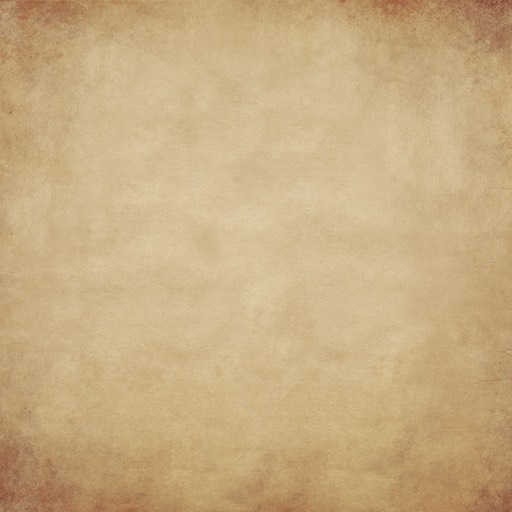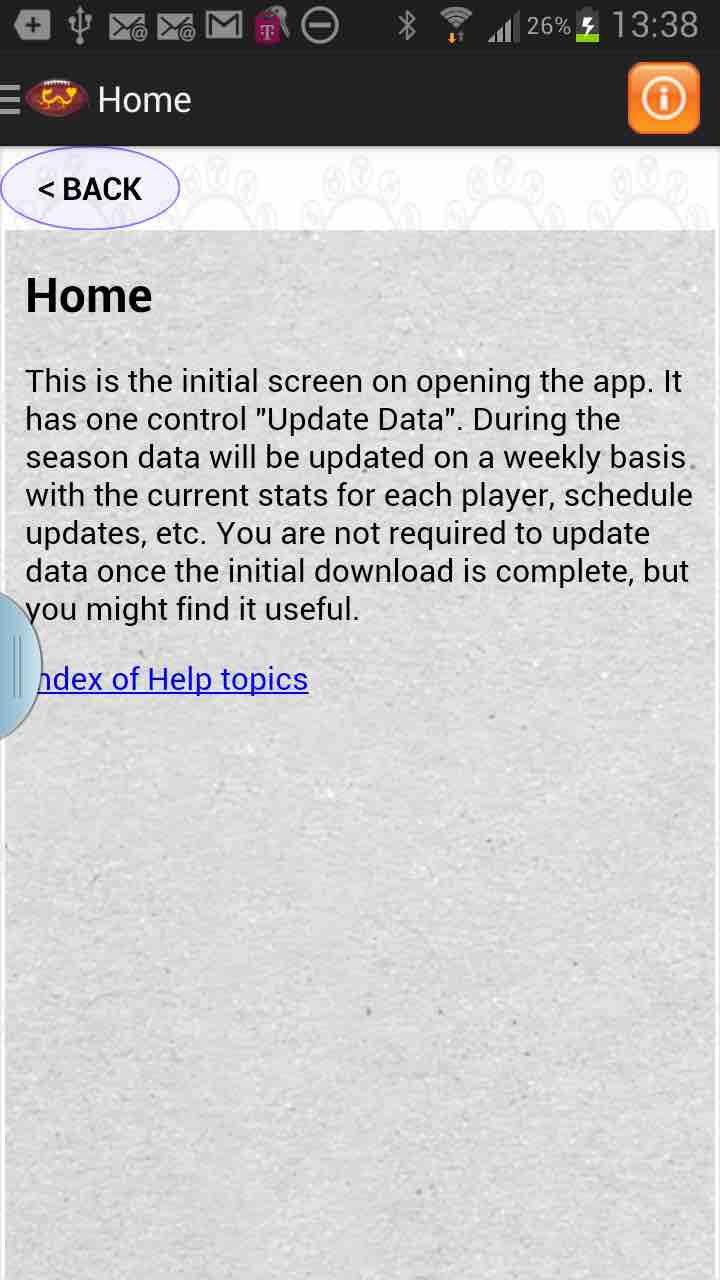

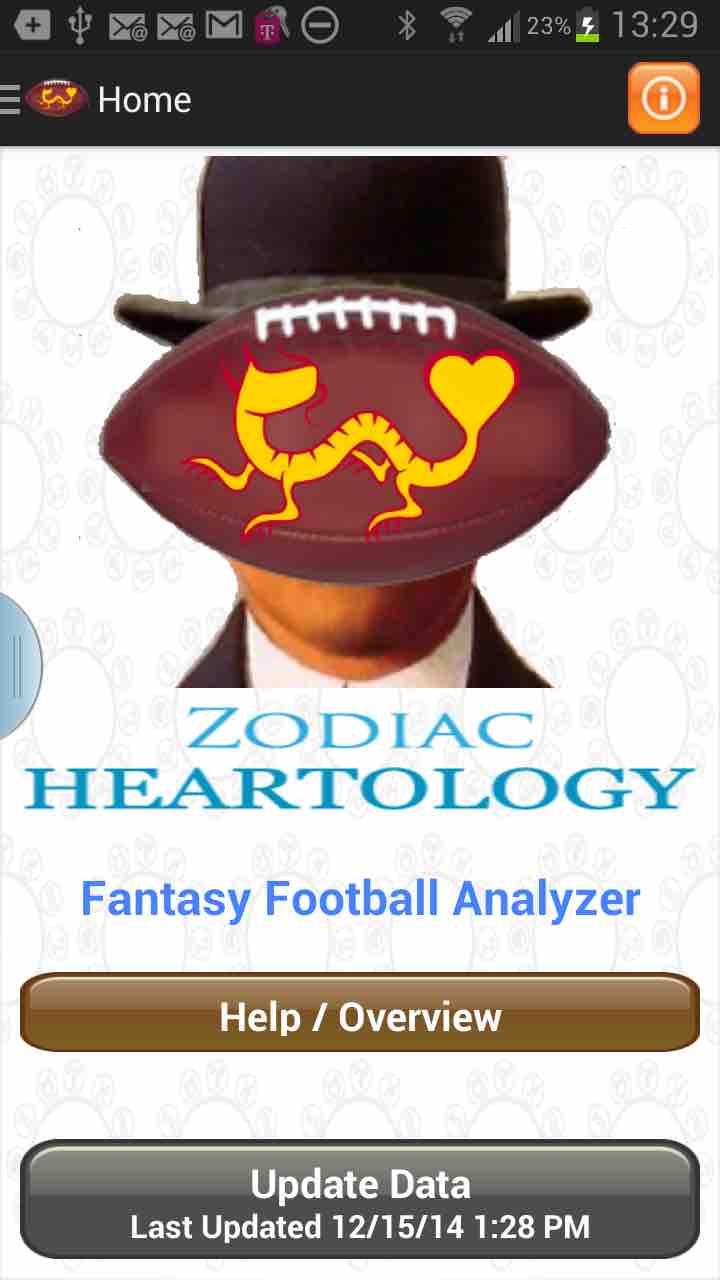
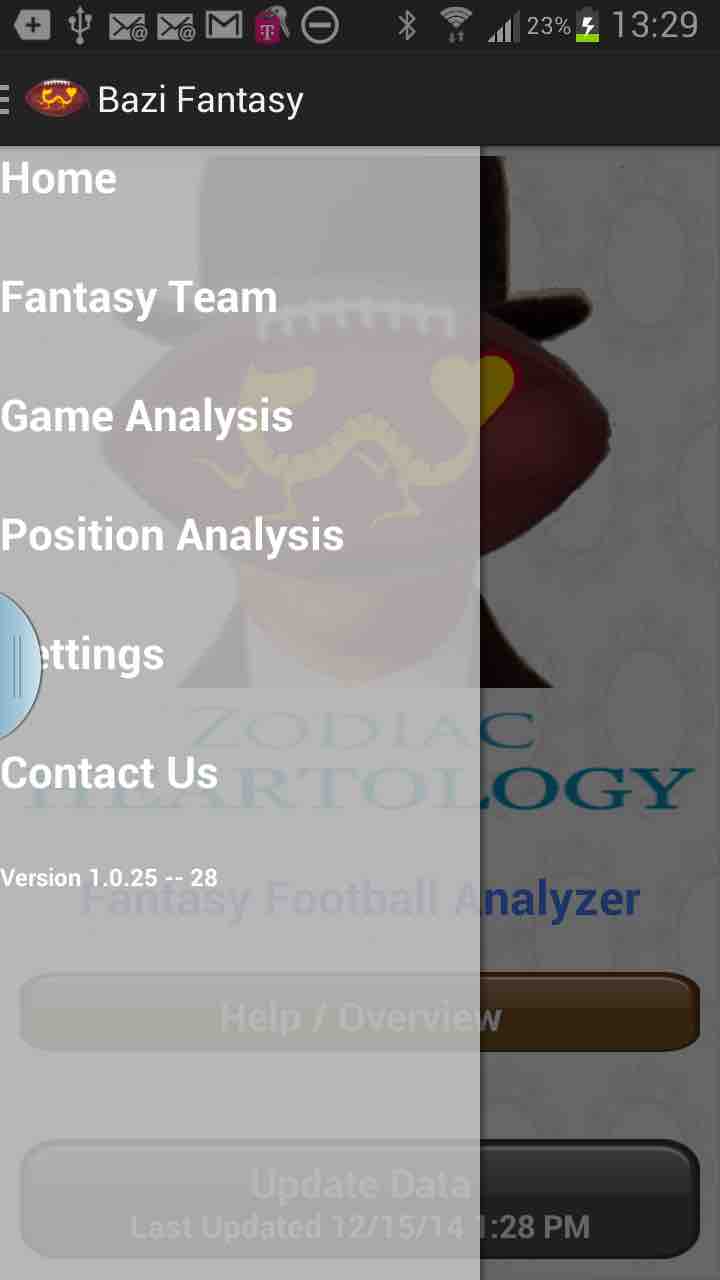
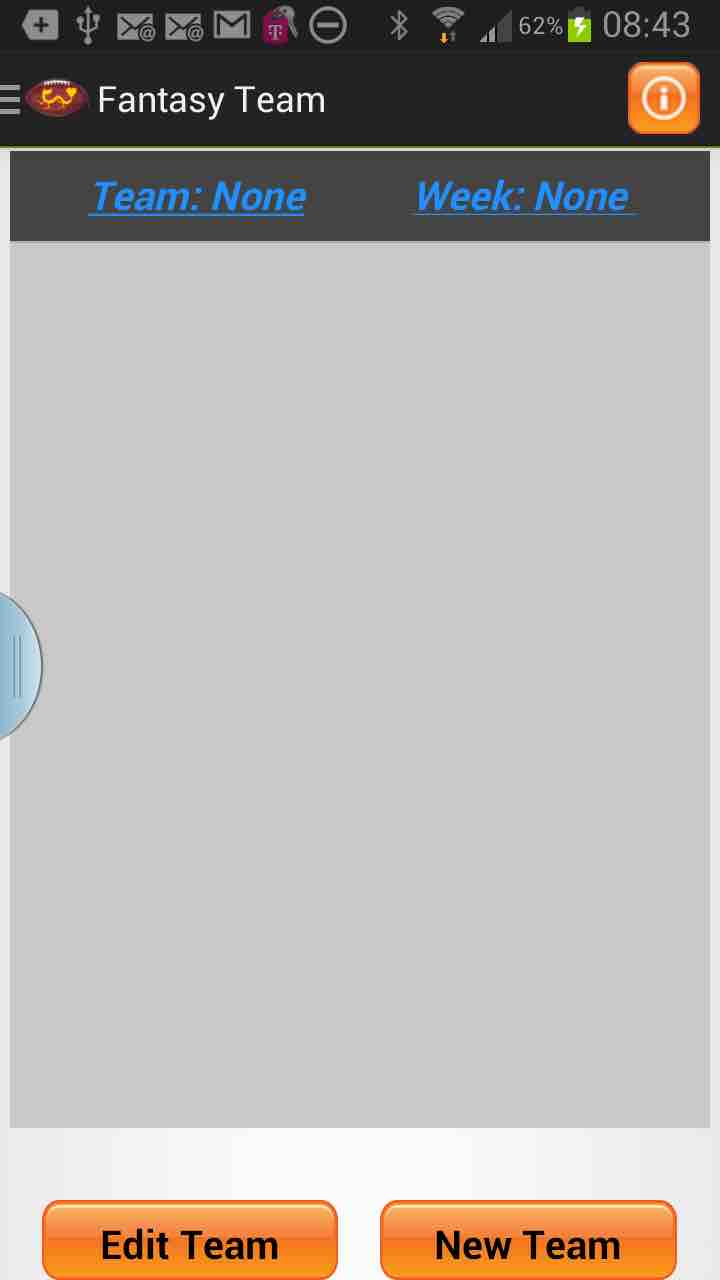
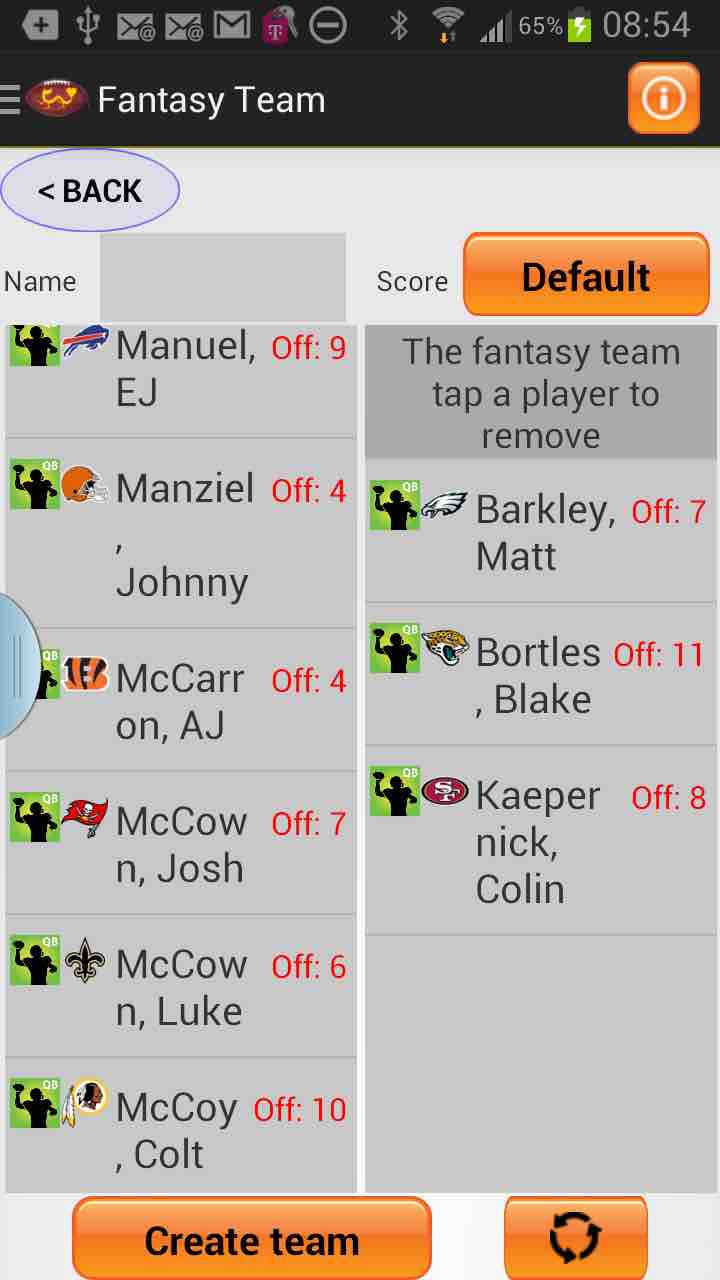
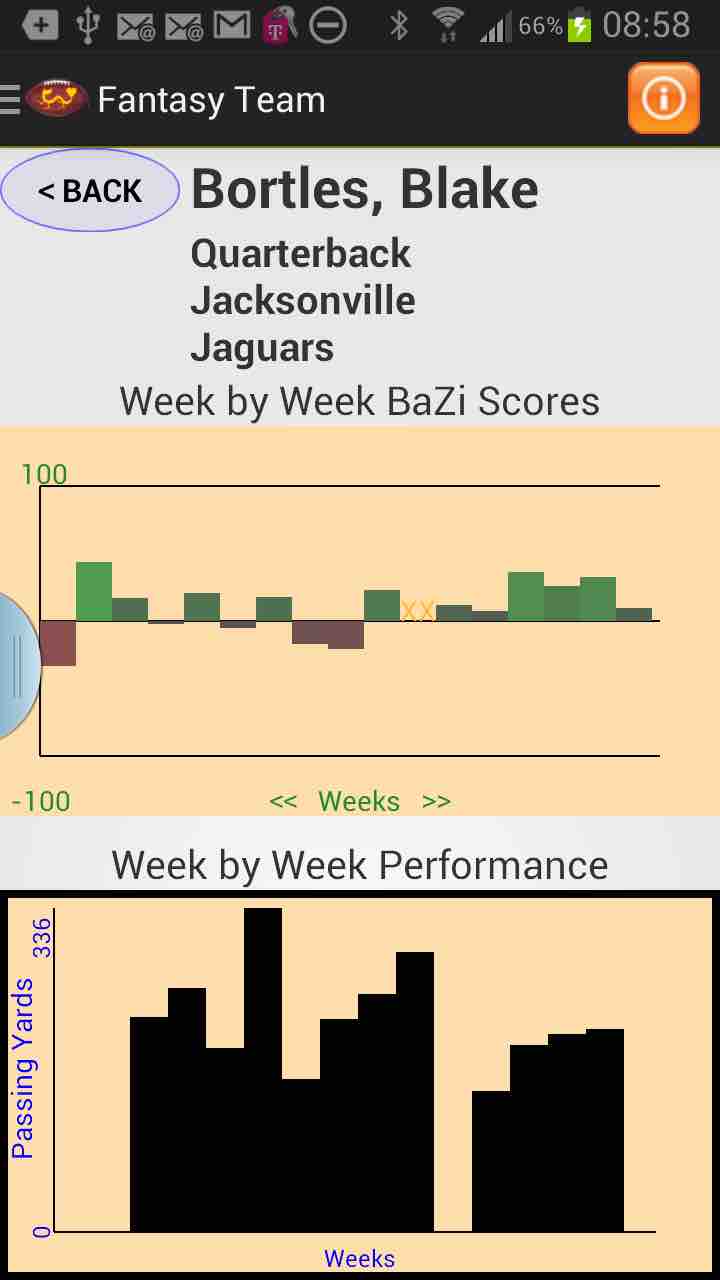
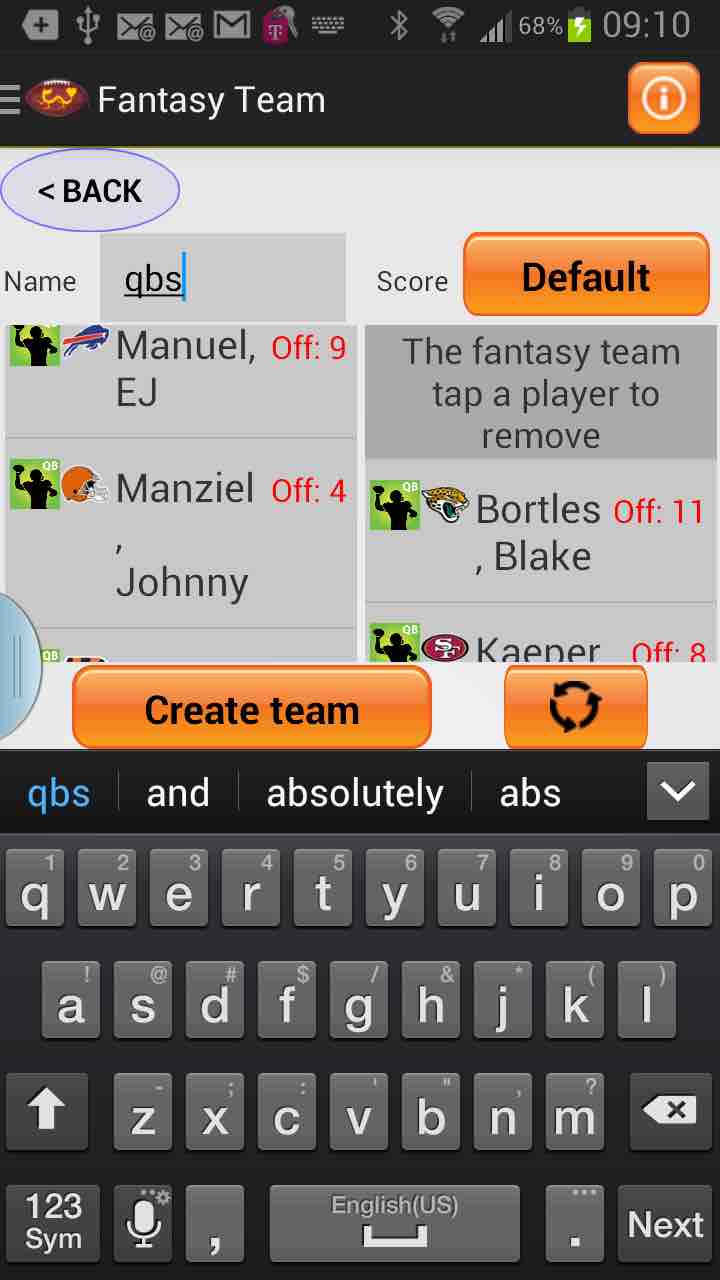
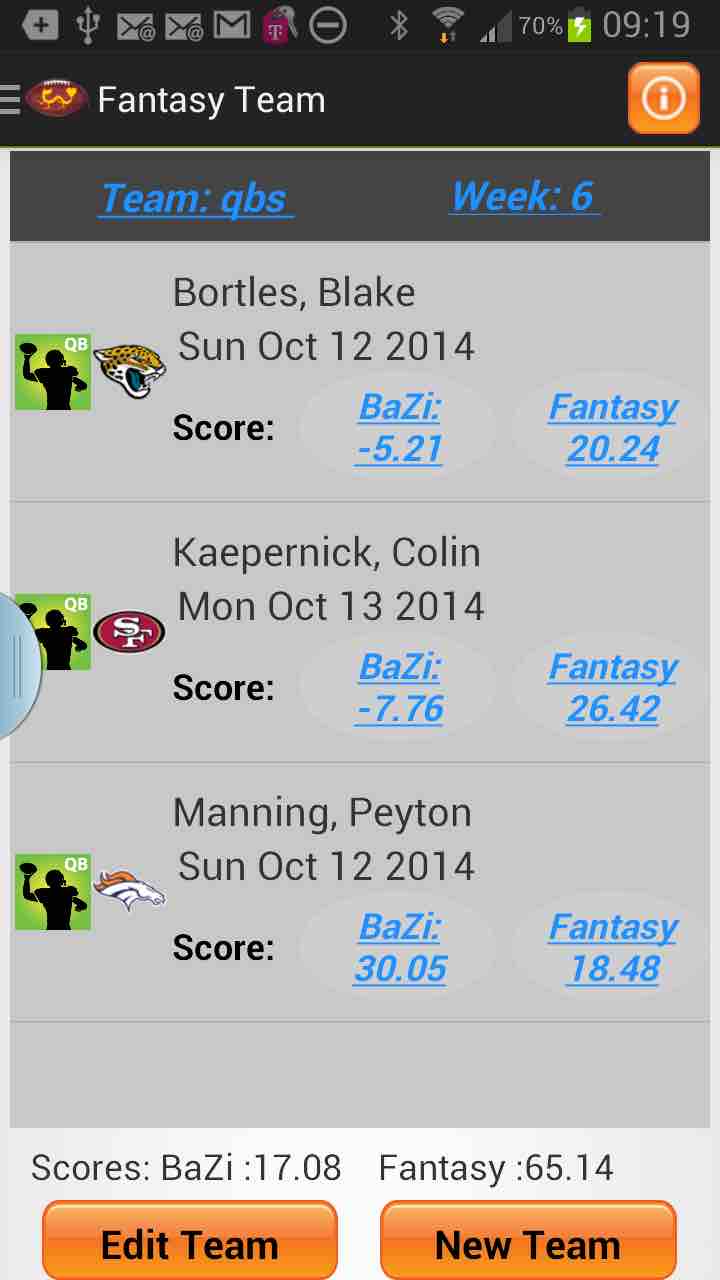
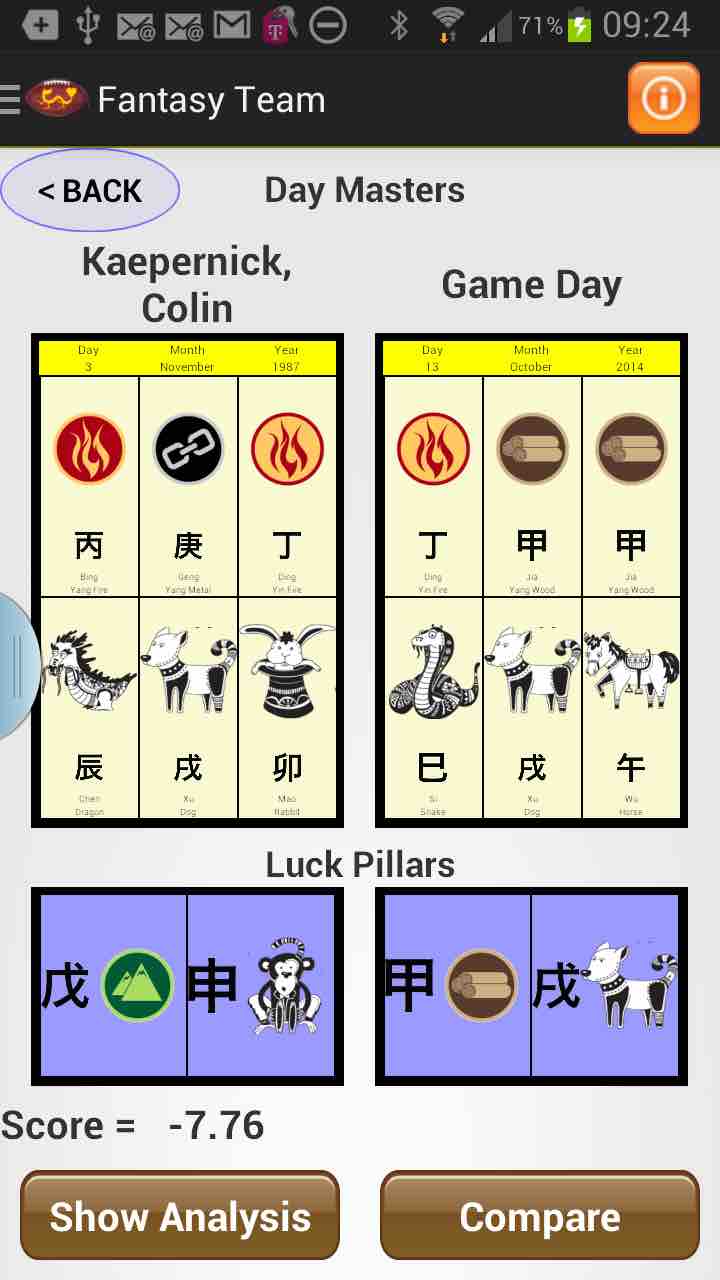
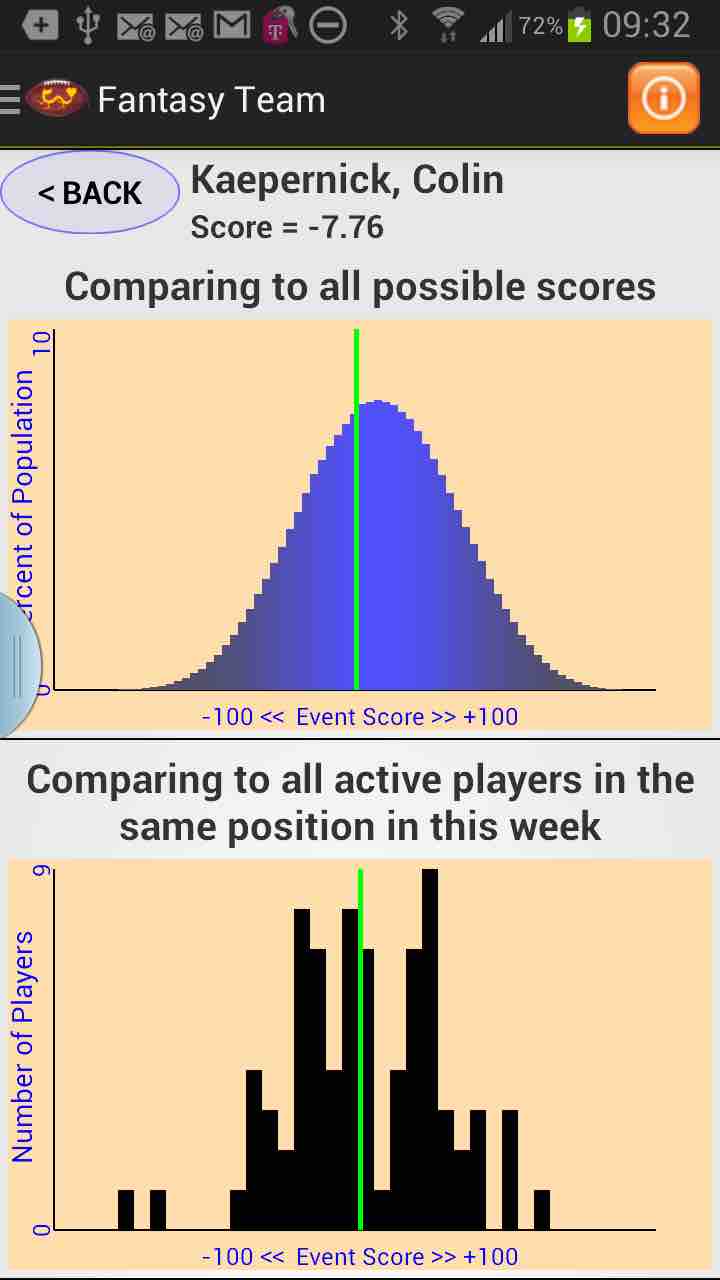
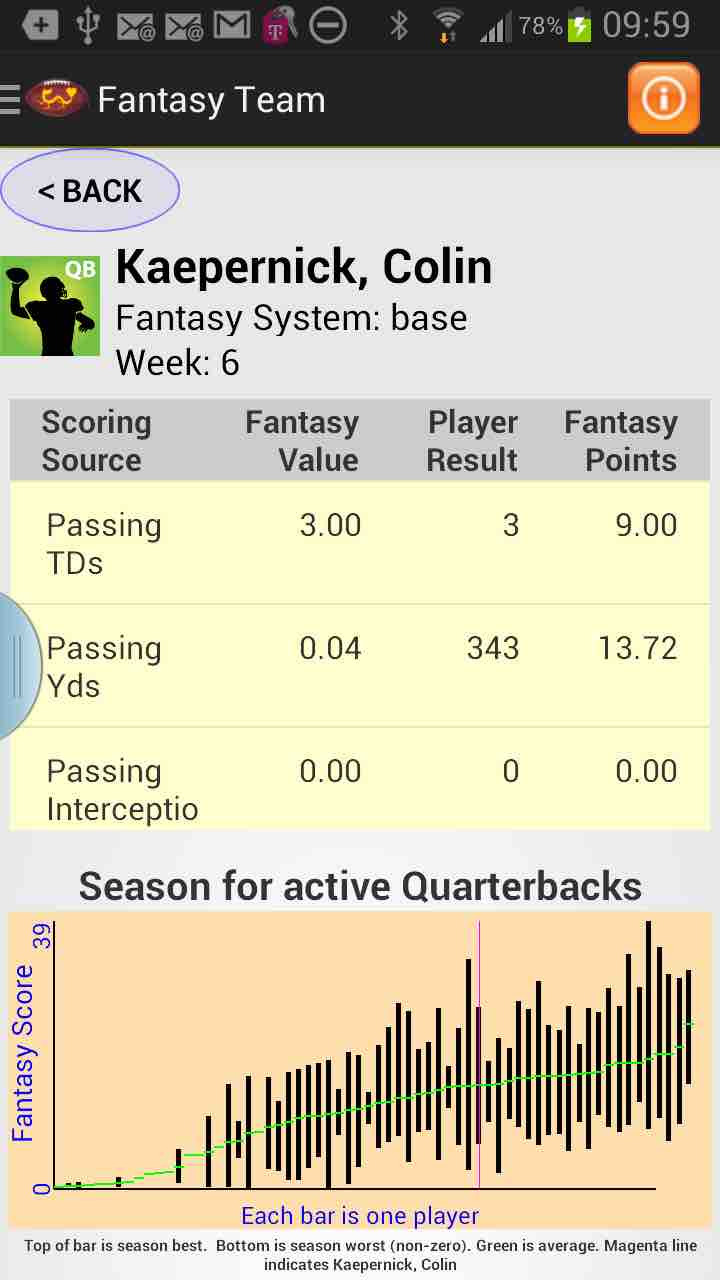
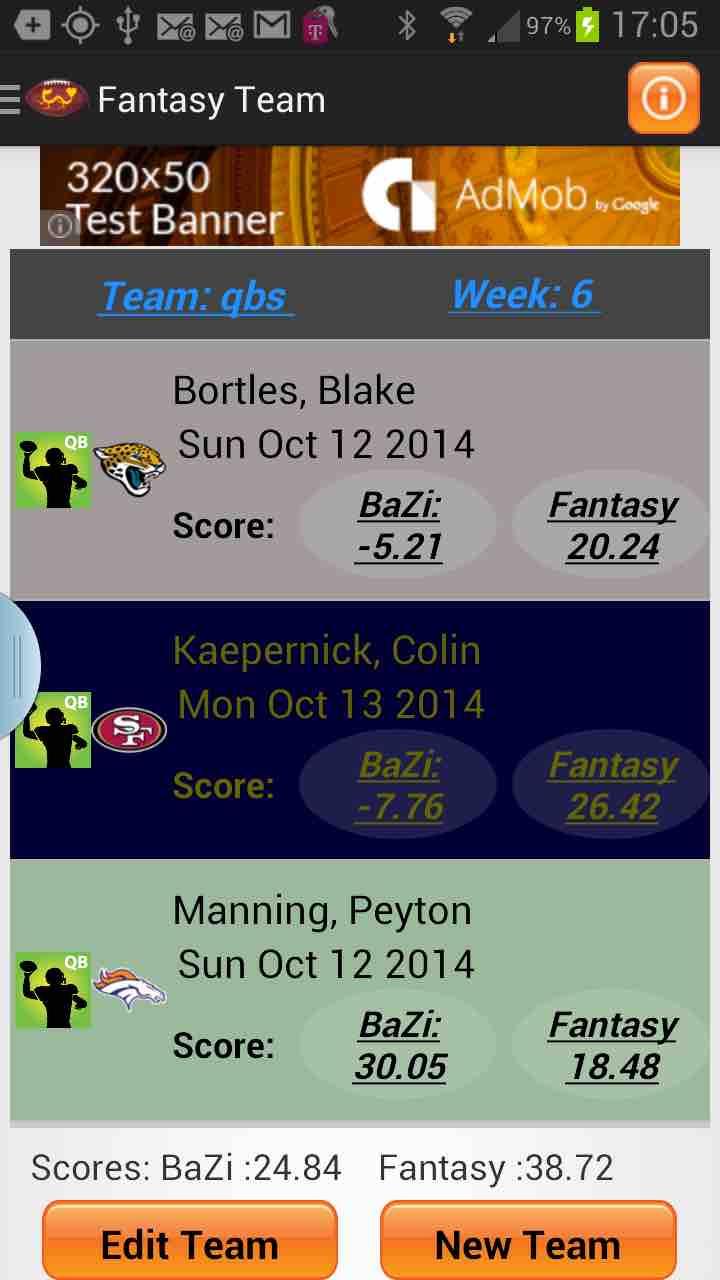
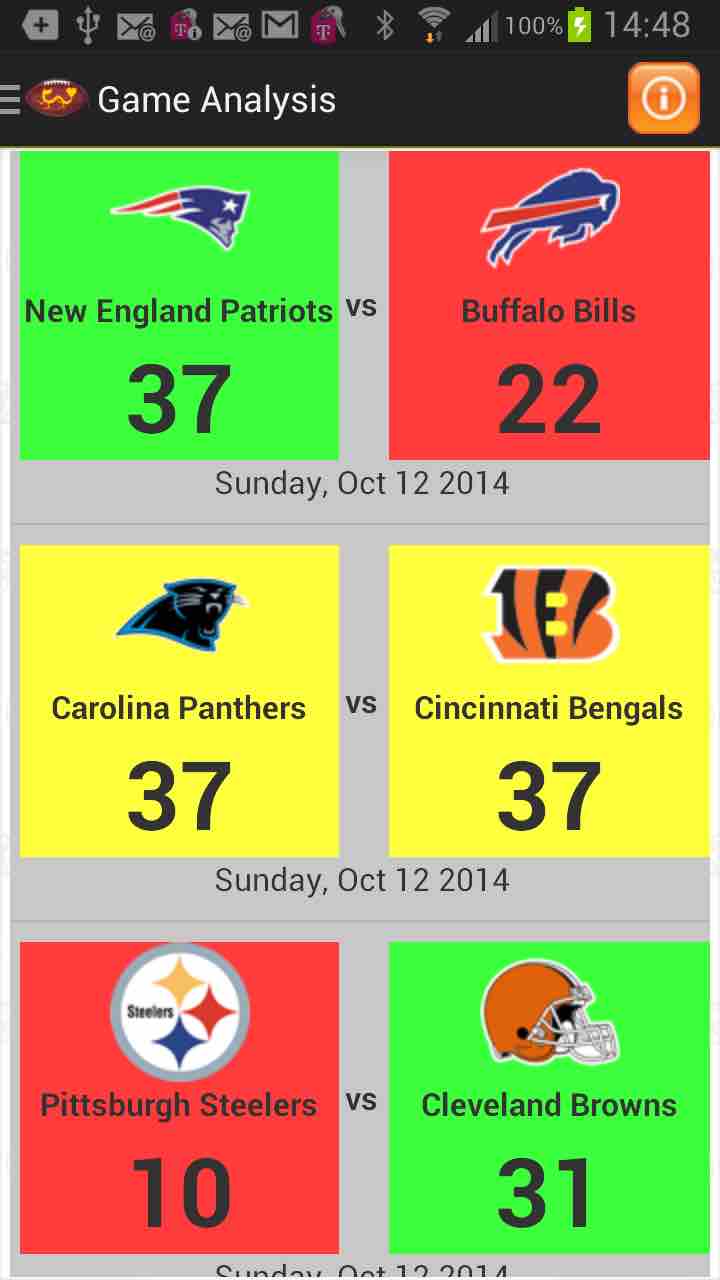
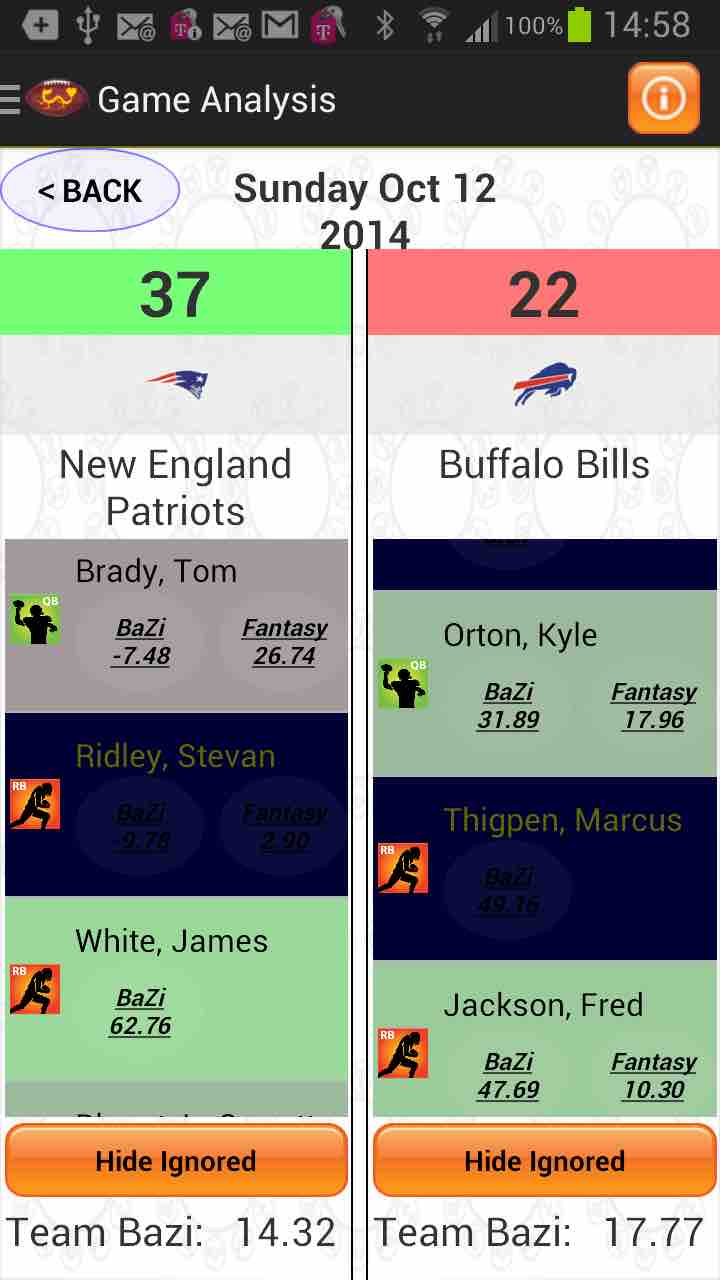
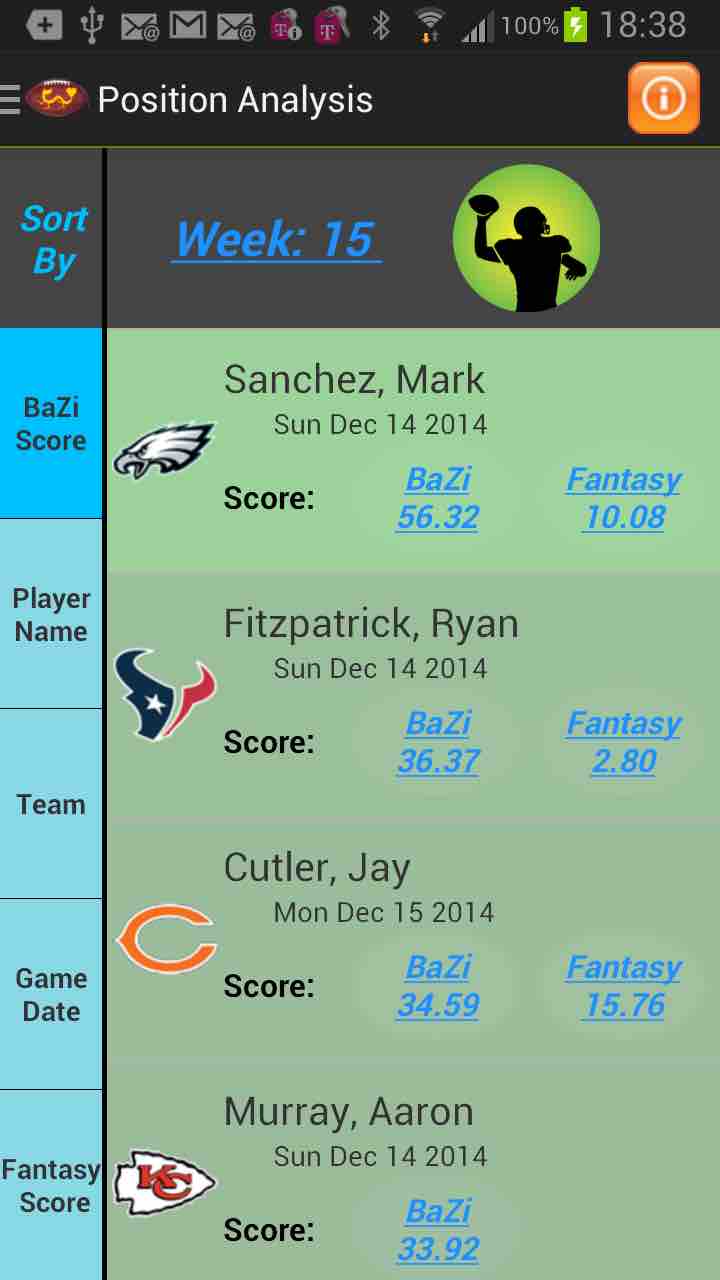
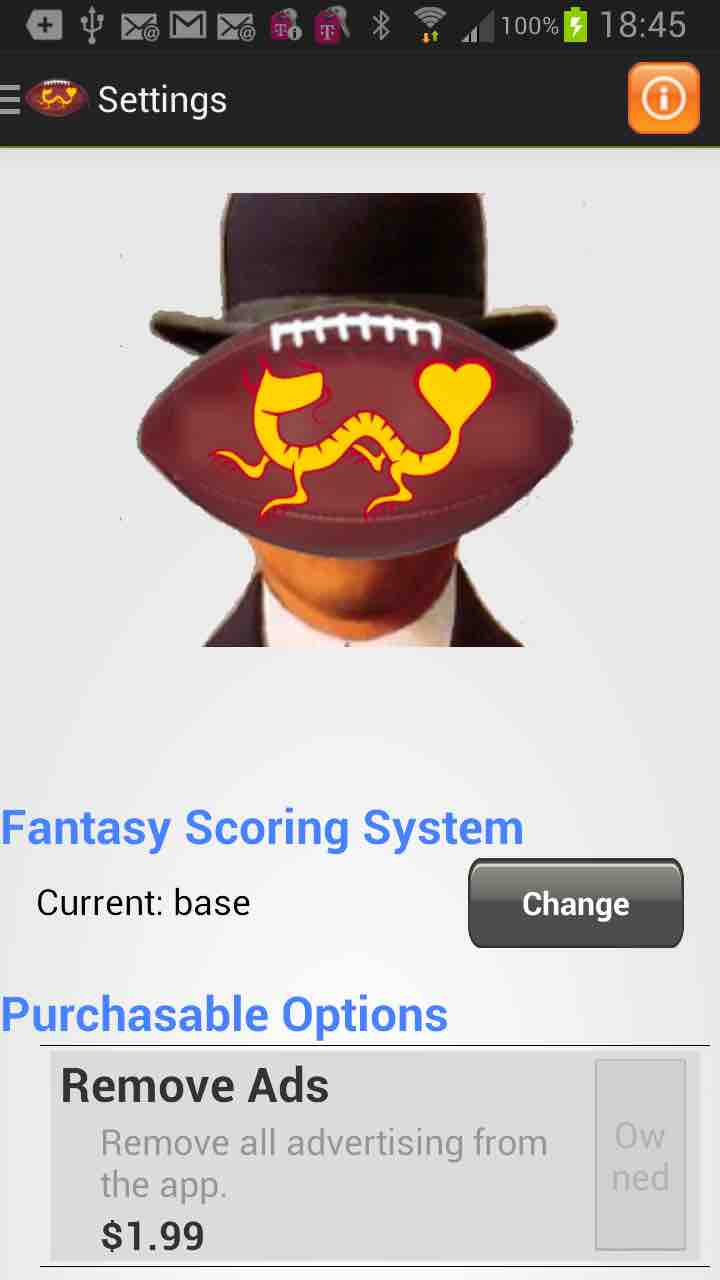
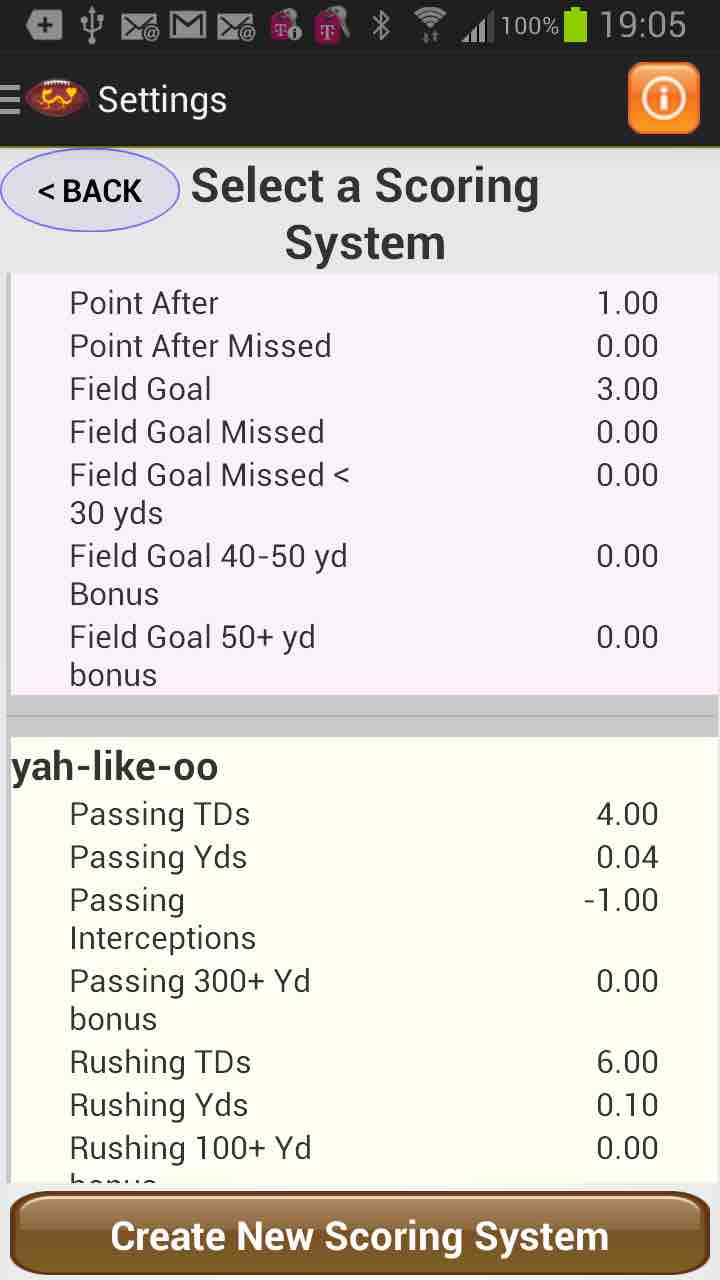
|
HomeBaZi Fantasy keeps all the data it uses on your device. Hence, you can do your analysis anywhere. This means that your data can be out of date. The button at the bottom of this screen will be orange in this case. Tap on the button to update. HomeIn the upper right corner of almost every screen in the app is an orange square with an i inside. Tap it for help about the current screen. Sceen-by-screen helpThe help screen has a compelte description of what you can do from each screen. In the upper left corner of all help screens (and most other screens) is a "back" button. Hit this button to return. Updating DataWhen you tap on the "Update Data" button this screen will appear if:
Home -- up-to-dateThe app indicates that the data is up-to-date. So lets move on ... To do so tap on the football in the upper left corner. Fantasy TeamFrom this screen you can create, review, edit and analyse your fantasy teams. First, we will create a team by tapping on "New Team" in the lower left.Fantasy TeamCreate TeamAdd players to your team by tapping in the left list. Remove players by tapping in the right list. See key stats for a player by tapping and holding for about a second on their name.
Every list of players has this behavior. Fantasy TeamKey StatsOn this screen you can review the "BaZi scores" for each player along with important stats. Tap on the lower graph to cycle through stats. Hit the "Back" button to return. Fantasy TeamSave TeamWhen your team has the players you want, tap in the grey box next to "Name" in the upper left and enter a name for your team. Then tap on "Create Team". This will save the team to your device. Fantasy TeamView teamWith a team created, select a team and a week using the buttons in the dark bar at the top of the screen. For each player you your team you will see two scores, Bazi and Fantasy. Tap on the BaZi score to investigate. BaZiThis screen shows the BaZi charts for the selected player and the game date. Each of the BaZi elements is active, tap on them for details. To get a view of what the BaZi score means for this player in this week, tap on the "compare" button. BaZiCompareThis screen shows two charts. In bothm the green line indicates the score for the selected player. The top chart shows the scores for everyone. Not suprisingly, the most common score is 0. The lower chart is a "histogram". It shows only players in the same position (in this case quarterback). Both charts suggest that the selected player will have a slightly worse than average week. Hit the back button (twice) to return to the fantasy team view. Fantasy TeamView teamBack at the team view, now look at the fantasy score.
Fantasy ScoreThis screen shows details about the fantasy score of the selected player in the selected week. The top listing shows how the score was calculated using the designated fantasy scoring system. Below are charts showing how your player's fantasy scores compare to others. Tap in the chart to reote through several different views. When you are done, tap the "Back" button. Fantasy TeamBenching PlayersMost fantasy teams have more players than you are allowed to use in a week. To tell the app that a player is not in use, swipe across their name. Swiping again switches back. Most lists of players have similar behavior on swipe. Fantasy TeamBenching PlayersBenched players have a dark blue background. Also, their BaZi and Fantasy scores are excluded from the team totals (at the bottom of the list).
From the slide-out menu, you can access the main functions of the app -- including returning to the home screen. You can get the slide-out menu at any time by tapping the football in the upper left.
Going on to Game Analysis Game AnalysisThe base screen for game analysis shows all the games to be plyed in a week. If the games are in-progress or completed, scores are posted and colors indicate results.To investigate the datails of a game, tap in the appropriate row Game AnalysisOn this screen you can view and analyse the players in a particular game. Swipe across a player's name to excude them from your analysis (Excluded players are in dark blue).Tap on either the BaZi score, the Fantasy score or long tap on the player's name to drill down on the player's performance.
Slide-Out MenuFrom the slide-out menu, you can access the main functions of the app -- including returning to the home screen. You can get the slide-out menu at any time by tapping the football in the upper left.Going on to Position Analysis Position AnalysisThis screen allows to to analyse BaZi and Fantasy scores by position and week. To change the position tap on the position icon (upper right). To change the week, tap on the week.To aid your analysis, you can change the sort order of the players using the blue controls on the left. Tap on the item on which you want to sort the players. Controls are much like elsewhere in the tap. Drill down on stats by tapping on either the BaZi score, Fantasy score or the player's name (long tap). Exclude players by swiping across their name. Excluded players disappear.
From the slide-out menu, you can access the main functions of the app -- including returning to the home screen. You can get the slide-out menu at any time by tapping the football in the upper left.
Going on to the settings menu. SettingsThere are two central thongs you can do from this screen. First, at the bottom you can, optionally, purchase turning off the banner ads at the top of the app. This frees up space for your analysis.Second, you can change the fantasy scoring system. To do so tap on the "Change" button. Fantasy ScoringThe app comes pre-loaded with Fantasy scoring systems that replicate the scoring systems of many popular fantasy sites. To change the default scoring system, scroll to the system most like the one used in your league and tap.If none of the provided systems meet your needs you can create your own by tappings on the "Create New Scoring System Button" at the bottom of the screen. From there you can freely manipulate scoring parameters on 21 different factors. If you cannot reprodue the system used by your league, let up know. We will try to enhance the app. |